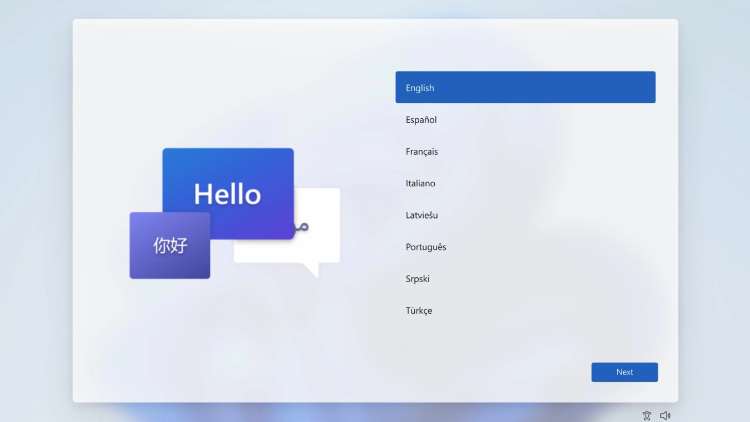Bypassing Windows 11 Setup: How to Create a Local Account Without Internet
Windows 11, Microsoft’s latest operating system, has been designed with online connectivity in mind. By default, the setup process encourages users to sign in with a Microsoft account, which allows for features like syncing settings across devices and accessing cloud services. However, not everyone wants or needs these features, and some users prefer to maintain their privacy by using a local account instead.
In this guide, we’ll show you how to bypass the Windows 11 setup process and create a local account without an internet connection. This method is particularly useful for those setting up computers for children, preparing devices for sale or donation, or simply preferring to keep their system separate from Microsoft’s ecosystem.
Why Bypass the Internet Requirement?
Microsoft’s push for online accounts serves several purposes:
It enables seamless integration with Microsoft services
It allows for easy synchronisation of settings across devices
It provides a centralised method for managing subscriptions and purchases
However, there are valid reasons to opt for a local account:
Enhanced privacy: Your data remains solely on your device
Offline usage: Ideal for computers without regular internet access
Simplified management: No need to remember additional online credentials
Step-by-Step Guide to Creating a Local Account in Windows 11
Follow these instructions carefully to bypass the internet requirement during Windows 11 setup:
Begin the Windows 11 installation process as normal.
When you reach the “Choose a country” screen, press Shift + F10 to open the Command Prompt.
In the Command Prompt, type “OOBE\BYPASSNRO” (without quotes) and press Enter.
Your computer will restart and return to the country selection screen.
Press Shift + F10 again to reopen the Command Prompt.
Type “ipconfig /release” and press Enter. This disconnects your computer from the internet.
Close the Command Prompt window.
Proceed with the installation, selecting your region, keyboard layout, and second keyboard option if prompted.
When you reach the “Let’s connect you to a network” screen, click “I don’t have internet”.
If prompted, select “Continue with limited setup”.
On the “Who’s going to use this device?” screen, enter a username for your local account.
Set a password for your account (recommended for security) or leave it blank if you prefer.
Complete the remaining steps of the installation process as usual.
What’s Happening Behind the Scenes?
The “OOBE\BYPASSNRO” command modifies the Out-of-Box Experience (OOBE) process, instructing Windows to allow offline account creation. The “ipconfig /release” command ensures that your computer is disconnected from the internet, preventing Windows from automatically attempting to create an online account.
Is This Method Legal and Safe?
Yes, this method is both legal and safe. It simply utilises built-in Windows commands to modify the setup process. Microsoft includes these options for scenarios where internet connectivity isn’t available or desired during installation.
Conclusion
While Microsoft encourages the use of online accounts, creating a local account remains a viable option for many users. By following this guide, you can easily set up Windows 11 without an internet connection or Microsoft account, giving you more control over your system and personal data.
Remember, you can always add a Microsoft account later if you decide you want the additional features it provides. The choice is yours!
Windows11
LocalAccount
MicrosoftAccountBypass
PrivacySettings
WindowsSetup
OfflineInstallation
OOBE
CommandPrompt
TechTips
WindowsConfiguration
DigitalPrivacy
PCSetup
WindowsTricks
NoInternetSetup
LocalUserAccount
WindowsHacks
ComputerPrivacy
MicrosoftBypass
WindowsInstallation
TechGuide
“Windows 11 Without Microsoft: Your Guide to Local Account Setup”
“Bypass the Internet: Installing Windows 11 Offline”
“Take Control of Your PC: Create a Local Account in Windows 11”
“No Microsoft Account? No Problem: Windows 11 Local Setup Guide”
“Privacy-First Windows 11: How to Avoid Microsoft Account Requirements”
“The Hidden Way to Install Windows 11 Without Internet”
“Mastering Windows 11: Local Account Creation Made Easy”
“Break Free from Microsoft’s Ecosystem: Local Windows 11 Setup”
“Windows 11 Secrets: Bypassing Online Account Creation”
“Your PC, Your Rules: Setting Up Windows 11 Without Microsoft Account”
“The Power User’s Guide to Windows 11 Local Account Setup”
“Simplify Your Digital Life: Windows 11 Installation Without Online Accounts”
“Offline and In Control: Customising Your Windows 11 Setup”
“Windows 11 Installation Hack: Skip the Microsoft Account Step”
“Protect Your Privacy: Windows 11 Local Account Installation Guide”
“The Ultimate Guide to Offline Windows 11 Setup”
“Windows 11 Freedom: How to Avoid Microsoft Account Tethering”
“Tech Savvy Tips: Creating a Local Account in Windows 11”
“Streamlined Windows 11 Setup: The Local Account Advantage”
“Windows 11 Your Way: Bypassing Online Requirements in Setup”