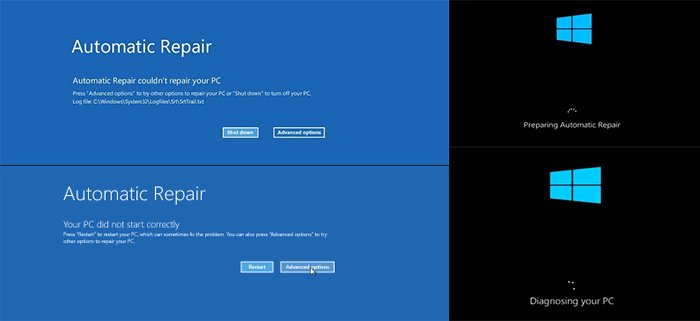G’day mate! Welcome to another insightful piece from SureCanDo Computer Services, your top-notch destination for all computer-related concerns in Australia. Today, we’ll have a chat about a common issue experienced by many laptop users: the “Preparing Automatic Repair” message.
You’re working away on your laptop, and suddenly, the screen goes blue. “Not the dreaded Blue Screen of Death!” you think. Then, a message pops up saying “Preparing Automatic Repair,” and your heart sinks. But no worries, we’re here to help! This situation, while frustrating, isn’t the end of the road for your laptop, and we’ll show you how to navigate it.
What Does “Preparing Automatic Repair” Mean?
When your Windows laptop detects a problem it can’t fix, it triggers Automatic Repair. This built-in feature tries to diagnose and automatically solve issues. It’s meant to be a helpful tool, but when it doesn’t proceed as expected, and your laptop is stuck in a loop showing “Preparing Automatic Repair,” it can be quite the snag.
Why Does This Happen?
A range of factors can cause this issue. It could be due to corrupt system files, a recent system update gone wrong, a faulty hard drive, or other hardware problems. It’s not always easy to identify the cause, which can make the solution seem out of reach. But no dramas, there are ways to fix it!
Steps to Resolve the Issue
- Force Restart: The first step is to try a good old force restart. Press and hold the power button until your laptop switches off, then power it on again. It might just need a bit of a kick start.
- Boot into Safe Mode: If a force restart doesn’t do the trick, try booting your laptop in Safe Mode. This loads a limited set of files and drivers. If your laptop starts successfully in Safe Mode, the basic files and drivers aren’t the cause of the problem.
- System Restore: You can use a system restore point, which returns your laptop’s system files and programs to a time when everything was working fine. This won’t affect your personal files, but it’ll remove apps, drivers, and updates installed after the restore point was made.
- Repairing Disk Errors: Disk errors can also be a cause. You can use the built-in Windows Check Disk utility to find and repair these errors.
- Reinstalling Windows: If all else fails, you may need to reinstall Windows. This is the last resort as it will wipe all the data and applications on your laptop.
While these solutions can be effective, if you’re unsure about anything, it’s best to seek professional help.
SureCanDo Computer Services to the Rescue
At SureCanDo, we have a team of top-notch experts ready to lend a hand. We understand how essential your laptop is to your daily activities, whether it’s for work, study, or a bit of fun. That’s why we’re committed to providing swift, reliable, and efficient services to get your laptop up and running.
We strongly believe that no tech issue is too big or too small for us. From a laptop that’s stuck on “Preparing Automatic Repair” to more complex problems, you can rely on SureCanDo Computer Services to, well, sure can do it!
Don’t hesitate to contact us or drop into our service centre. We’re here to help sort out your computer woes so you can get back to business, or binge-watching that new show, as quickly as possible. With SureCanDo, you’re in safe hands, mate!